Brilliant Pebbles
- Getting Started
- Installing Drivers
- Troubleshooting
- Frequently Asked Questions
No driver is required for OS X. Simply download and install the app, plug in Brilliant Pebbles and start using it.
No driver is required for Windows 10. Simply download and install the app, plug in Brilliant Pebbles and start using it.
Please unzip the file, plug in Brilliant Pebbles and when Windows searches for a driver, point it to the inf file and install.
To install this driver, you need to disable Driver Signature Enforcement:
Disable Driver Signature Enforcement (external site opens in new tab)
No driver is required for linux. However, you may need to add your username to the dialout group:
sudo adduser (username) dialout
Logging in and out again will enable the changes to take effect.
If you cannot find your issue below, please contact us.
Unfortunately no. Apple Store policy prevents us from using the USB port, which we’ll address in our next audible altimeter.
Please ensure that you grant the app permission to use the USB port – try unplugging and plugging the audible back in, or go to System Settings -> Apps -> Brilliant Pebbles. If it’s connected, the blue “status” LED should turn continuously on.
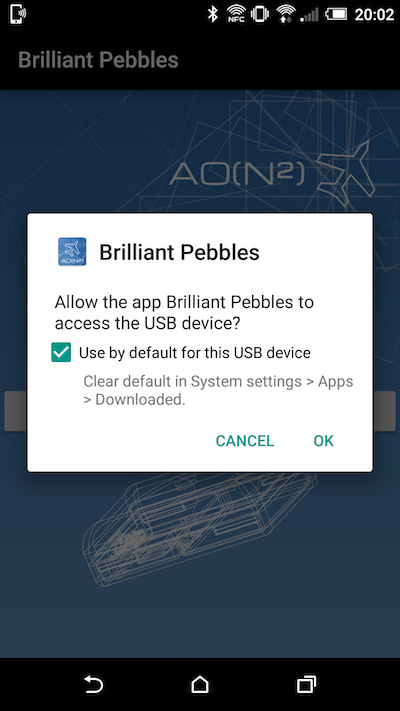
If you get the above notification, please tick “use by default” and click OK.
The altimeter works internally in metres. When the user enters their alarm values in feet, these are converted to metres and rounded off to the nearest metre. When the altimeter is plugged back in, these metre values are then displayed as feet. These small rounding errors cause the conversions not to be exact, and is normal behaviour.
Please make sure you click “Upload” or click the “ “ icon in the app.
You need to enable installing apps from unsigned developers. Go to the Apple Menu -> System Preferences -> Security & Privacy to enable this option.

Go to Security & Privacy:
