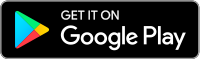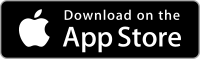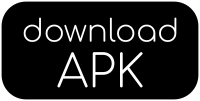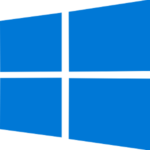Firmware for Windows
Windows 10
Windows 10: New Firmware Updater
First time setup
If updating the firmware for the first time on that computer:
- Turn off your X2
- Plug into USB port
- power on the X2 with the MIDDLE button while holding down the TOP button
- the display might show as garbled, this is ok
- Wait for Windows to detect the device
Driver installation
- Download and start Zadig
- Select Options -> List All Devices
- Select STM32 BOOTLOADER from the device dropdown
- Select WinUSB (v6.1.7600.16385) or libusb-win32 as new driver and click “Install driver”
This only needs to be done once.
Firmware update
Once the drivers are installed, download and run the New Firmware Updater
Firmware for Mac and Linux
macOS
X2 Firmware Update (macOS) – please copy to desktop or downloads folder before running
Additional note: to bypass the security warning, go to macOS Settings -> Security and Privacy, then click “run anyway”. We’re currently working on fixing this issue.
Linux
Ensure that you’ve run the initial setup script if this is the first time you’re updating the X2:
-
- run it with root permissions: “sudo ./x2linux_install.sh”
X2 Firmware Update (Linux)
Changelog:
All changes from 1.6.0, and:
- add seconds to time display in action modes
- in case of sensor failure, keep trying to read data
Troubleshooting
If the firmware update utility fails to start on your system, an alternate way is to use these command-line utilities to update the X2’s firmware.
For Windows, you still need to install the X2 bootloader driver if this is the first time you’re updating the firmware.
Windows:
Driver installation
- Download and start Zadig
- Turn off your X2.
- Plug the X2 into the computer’s USB port.
- While holding down the TOP button, press the middle button to turn on your X2. (You won’t see anything on the screen – the screen may appear garbled but will not display anything)
- Select Options -> List All Devices
- Select STM32 BOOTLOADER from the device dropdown
- Select WinUSB (v6.1.7600.16385) as new driver
- Click Replace Driver
This only needs to be done once.
Firmware update
- Download X2-fwupdate-cli and unzip.
- Double-click ‘upload.bat‘ and the update should start. It should take approximately 1 minute, 40 seconds to complete, and your X2 will reboot automatically when it is done.
MacOS:
- Turn off your X2.
- Plug the X2 into the computer’s USB port.
- While holding down the TOP button, press the middle button to turn on your X2. (You won’t see anything on the screen – the screen may appear garbled but will not display anything)
- Download and unzip X2-fwupdate-cli-macOS and extract the files.
- open Applications -> Utilities -> Terminal
- In the terminal, type: (press enter after every line)
- cd Downloads
- cd X2-fwupdate-cli-macOS
- ./macos_reset.sh
- A progress bar should appear and when it reaches 100%, the update should be complete.
Linux:
- Ensure that you’ve run the initial setup script if this is the first time you’re updating the X2:
- run it with root permissions: “sudo ./x2linux_install.sh”
- Turn off your X2.
- Plug the X2 into the computer’s USB port.
- While holding down the TOP button, press the middle button to turn on your X2. (You won’t see anything on the screen – the screen may appear garbled but will not display anything)
- Download and unzip X2-fwupdate-cli-linux and extract the files.
- run updatefw.sh and it should perform the update.
Brilliant Pebbles Wireless (released 2022)
3D Models
Kiss helmet adapter
We have made the 3D file of the Kiss Helmet Adapter free to download! If you have access to a 3D printer, please feel free to download, modify and redistribute the file below:
STL file for Kiss Helmet Adapter
Fuel helmet adapter for Brilliant Pebbles Wireless
X0
Brilliant Pebbles Classic (released 2017)
Android App
NOTE: The app is no longer being updated.
Android users, please sideload the app from the button above or here. Alternatively, we are setting up an F-droid store: Open link with F-droid
Drivers
OS X
No driver is required for OS X. Simply download and install the app, plug in Brilliant Pebbles and start using it.
Windows 10
No driver is required for Windows 10. Simply download and install the app, plug in Brilliant Pebbles and start using it.
Windows 7 & 8.x
Please download the exe file, install and reboot the computer.
Linux
No driver is required for linux. However, you may need to add your username to the dialout group:
sudo adduser (username) dialout
Logging in and out again will enable the changes to take effect.
3D Models
Kiss helmet adapter

We have made the 3D file of the Kiss Helmet Adapter free to download! If you have access to a 3D printer, please feel free to download, modify and redistribute the file below:
STL file for Kiss Helmet Adapter (old model)
STL file for Kiss Helmet Adapter (current model)
Fuel helmet adapter for Brilliant Pebbles v2
STL file for Cookie Fuel Helmet Side Plate
For the Fuel adapter for Brilliant Pebbles v1 (original Brilliant Pebble), please download this file instead.
Brilliant Pebbles 3D model
If you would like to make your own adapters or mounts, we have made the 3D model of Brilliant Pebbles free to download (IGES and STL format):
Brilliant Pebbles 3D Model