X2 Firmware Updates
The X2 was designed to be updated after release, so we can add more features, fix bugs, and improve performance of the device. There are 2 possible ways to update the firmware: wired, and wireless.
We have released the wired version of the firmware update first, as it is more reliable and easier to develop. To use this method, you need a PC or laptop with macOS or Windows 10.
Windows 10 Driver Installation (only required for first time)
For Windows 10, first, we need to install drivers for the X2 bootloader. You only need to do this ONCE – once the drivers are installed, you can download all X2 updates later on without doing this step.
Please go to our Downloads page and download the X2 bootloader driver. Unzip the driver, and double-click X2Driver-setup.exe.
Reboot your computer.
Linux
For running the firmware updates on linux, we recommend debian or ubuntu-based systems. For the first update, please run the setup script first (will prompt for root privileges).
Reboot your computer.
Firmware update
Download the update utility for your platform: www.aon2.co.uk/downloads
Turn on your X2, and navigate to the main menu:
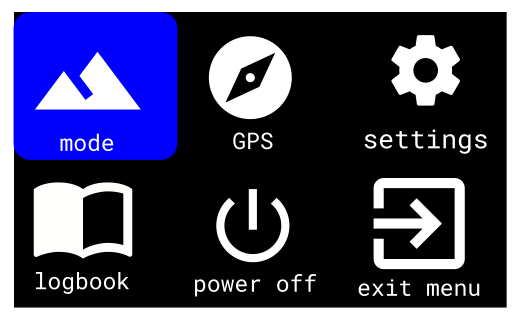
Then, plug it into the computer’s USB port.
Uncompress and start the firmware update utility.
In Windows, double-click X2FirmwareUpdate.exe:
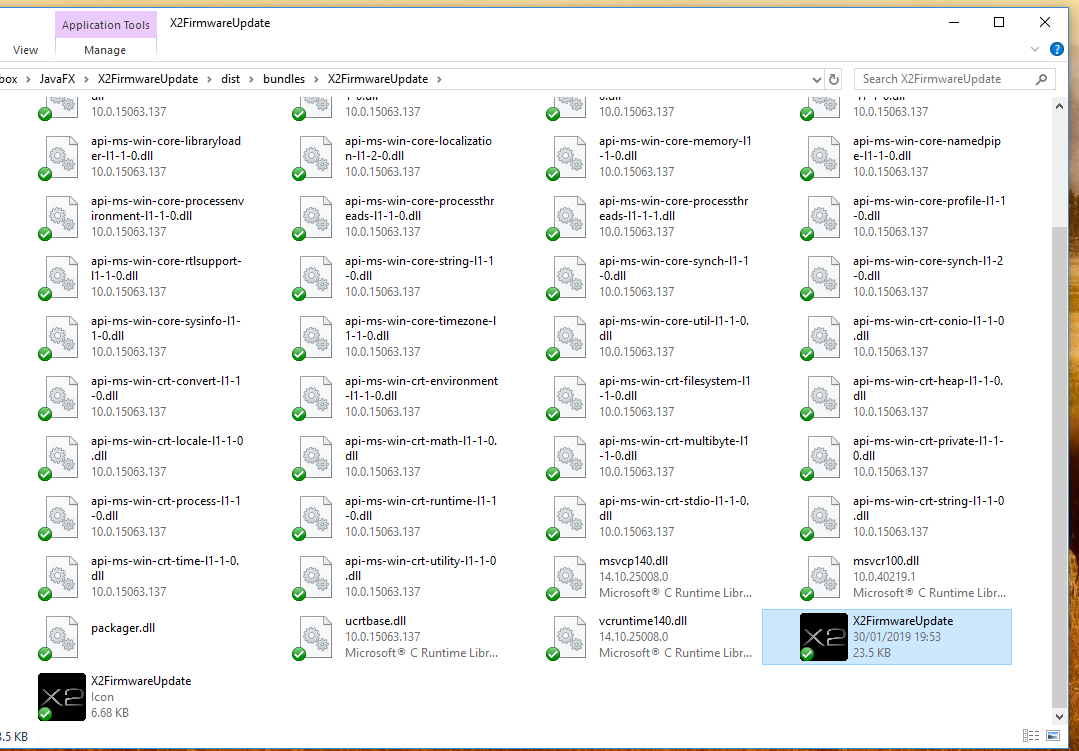
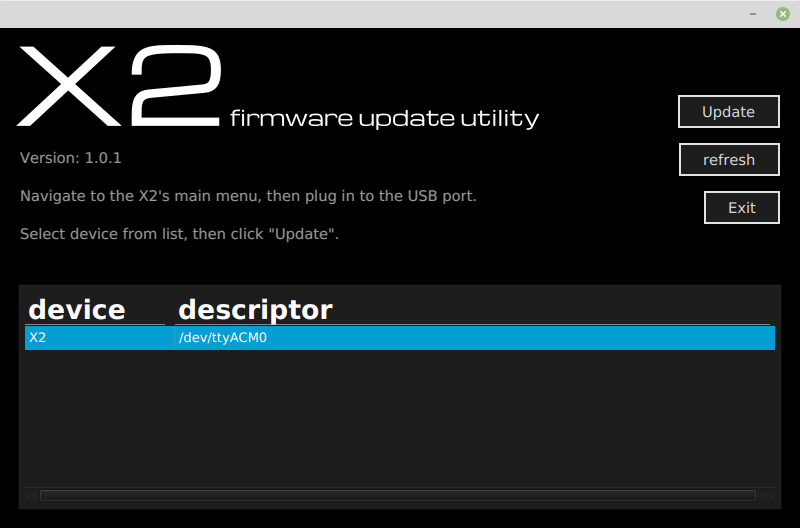
It will show the detected X2s. Click on the X2 in the list, then click “Update”, then start the update. A progress bar from 0% to 100% should appear while it is updating. The X2 will automatically reboot once the firmware update is complete. If it hangs, or exits with an error, please email support@aon2.co.uk for tech support.